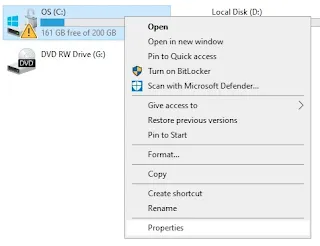One of the biggest problems faced by Windows 10 users these days is that laptops slow down. There are many reasons behind this but by solving a few issues you can make your laptop or PC super fast. The methods mentioned in this post for speeding up Windows 10 are tested and extremely helpful for speeding up Windows 10. Now let's share the tricks. I ensure you that if you follow these tricks, your laptop will work super fast
Tricks-1: Stop background running of unnecessary software in start-up programs
First, when your computer runs, it runs a lot of software simultaneously. But you don't need all the software. So if you keep unnecessary software off in the background, your computer and Windows 10 will perform much better. Let's find out how to do that.
First, you need to hold down the 'ctrl' and 'alt' keys of your keyboard together and press the 'del' or 'delete' button.

Then a blue interface will appear in front of you. The last option there is a task manager. You have to click on Task Manager. Then a new interface will open, then click on the 'startup' option from the top menu bar. Then you will see a list of all the running software after your computer is opened.
From there, click on the mouse's right button and disable the software you do not need. For example, the software shown in the image requires an Avro keyboard and may be useful to you, but the software shown next, such as the Awesun, is not required to run your computer. In this way, you can keep only the Windows software and disable the rest of the software.
Tricks-2: Turn off computer visual effects
Due to the visual effect, the Windows view of the computer is beautiful. But for those whose laptops or computers have become very old or whose computer speed has decreased, if they keep this visual effect off, there is no doubt that the slow laptop or Windows 10 will be fast. Let's show you how to turn off computer visual effects. First, go to the start menu. Then click on Settings from there. Type Advanced System Settings in the search bar. Then press Enter on the keyboard and you will see a new window. Then from there first click on settings under performance. Then a window will open as shown below.
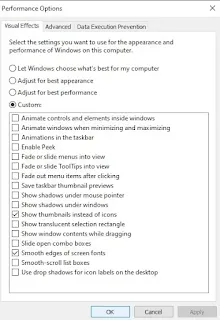
All visual effects will be arrowed there. You have to turn off all of them except show thumbnails instead of icons and smooth edges of screen fonts option by clicking one by one. Then click on the apply button below and click on the ok button. Following this step will definitely make your computer faster. Because various animations and many other applications are running for the beauty of your computer. Which do not need much. Moreover, even if you keep the two options that are asked to be turned on, your computer or laptop will remain as before but the performance will be much faster.
Tricks-3: Keep automatic Windows updates off
First, hold down the Windows key on the keyboard and press the R key. The Windows key looks like the Start option in the left-hand corner of your computer. Then a small window will open next to the start option. Write their services.msc. Then press ok. A new window will open in front of you. Then go to the bottom and go to the Windows update option indicated by the blue color as in the image below and click the right button of the mouse to go to the properties option.
Clicking on the
properties option will open a new window like the image below. There,
manual will be selected in the
status type, and by clicking on it,
disable it like in the image click on the
apply button, and then click on the
ok button. Then your auto windows update will be disabled.
This trick is very effective. Windows is a very megabyte file. Keeping its auto update on starts its update in the background as soon as there is an internet connection or WiFi connection, which has an impact on storage. Or it takes a lot of time to update and if you want to do other work on the laptop during that time then your computer or laptop will perform seriously slow.
Tricks-4: Keeping the storage option off
Normally go to Settings and click on System Settings. Then at the bottom left, there is an option named Storage. Click here and turn off the storage option at the top if it is on.
Tricks-5: Deleting temporary files
This step is relatively easy but most laptop users do not do it. A lot of work has to be done on a computer or laptop all day. So the computer creates many temporary files for its own needs. In this way, temporary files accumulate and sometimes our PC slows down or hangs. So the accumulation of excess temporary files is responsible for most slow computer performance. Because these take up a lot of your storage space. So even if you don't delete temporary files every day, you should definitely delete temporary files after a week. Your slow computer will be much faster. Let's know how to delete temporary files.
First press the 'Windows' key and 'r' key or go to the start option and search 'run'. Then a small window will open in front of you. Go there and write temp.
Then press enter from the keyboard and it will show the list of temporary files stored in your computer. Then press the 'ctrl' and 'A' keys on the keyboard, all will be selected, and press the delete button. In this way, all temporary files will be deleted.
The second method
Now you have to go to the 'start' option and search for 'run' as before and if you click on this app, a small window will open again. Then go there and write '%temp%'.
Then press 'Enter', and you will see another list of temporary files stored in your computer, then press 'ctrl' and 'A' on the keyboard to select all of them and press the delete button to delete them. No need to worry about the ones that won't be deleted. If you delete all temporary files like this, your computer or laptop will become super fast.
tricks-6: Keep disk cleanup regularly for speeding a slow laptop
To keep your computer fast, you must clean up your disks. Various types of temporary files such as internet cache files, various temporary files, etc accumulate on various disks of our computer such as C-drive, and take up a lot of hard disk space. At least 10 GB of space should be kept clear from the computer's C-drive for your computer's operating system. Now let's show you how to do Disk Clean-up.
Read Also
First, go to This pc. Then press the right mouse button on the disk as shown in the image below. Then go to the 'properties' option below.
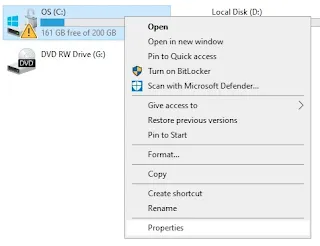
After clicking on the 'Properties' option, a new interface will open. From there, click the 'Disk Cleanup' option.
After clicking on the disk clean-up option a new interface will open. From there, under the Files to Delete option, all the options should be given the right mark.
Then press the 'OK' button. This way you can clean up your disk. You can clean up other local disks in the same way. Your computer will definitely work faster than before.
Some general guidelines to keep computers fast
There are some general rules you must follow to get the computer performance you want. For those of you who use free antivirus to keep your computer virus-free, it may be a virus or it may not work at all. It will only increase the stress on your RAM. So, if you really want to use anti-virus, buy a new anti-virus from the market and then use it. Make a habit of deleting temporary files after a week.
Another bad habit is seen by almost all laptop users. We have to install different software for different needs. Maybe we don't need that software anymore after doing that particular job. But we leave this unnecessary software on the laptop. As a result, this software or app occupies a lot of computer storage. So these apps should be uninstalled for laptop performance.
To uninstall, go to settings and click on Apps. After clicking on the interface that will appear, scroll down a little and you will see a list of all the apps on your laptop. Then click the left mouse button on the app to be uninstalled and click on the Uninstall button, the app will be uninstalled. In this way, you can make your computer or laptop much faster.
If you face problems then describe them in the comment section. You can get a reply on how to solve it. If you like this laptop speeding up tricks, then you can share your review in the comment box.
Further speed up your Windows 10 version for startup, Read more



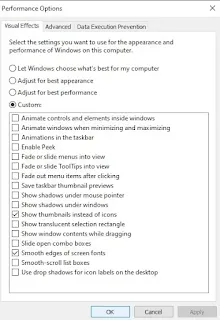

.webp)